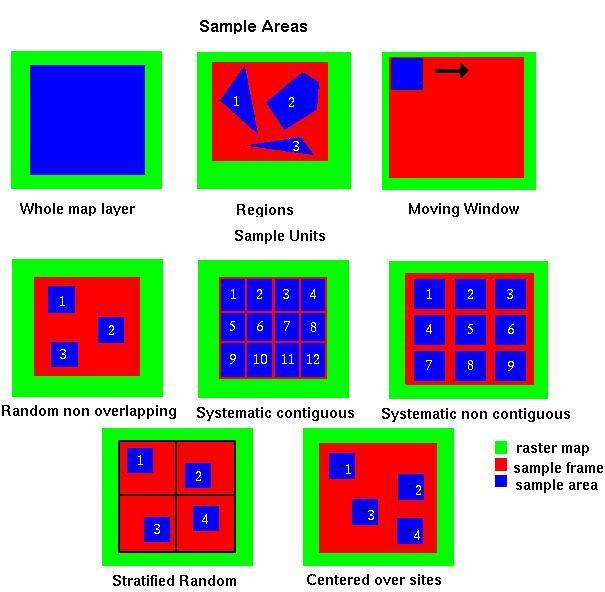Note: A new GRASS GIS stable version has been released: GRASS GIS 7. Go directly to the new manual page here
NAME
r.li.setup - Configuration editor for r.li.'index'
KEYWORDS
raster, landscape structure analysis
SYNOPSIS
r.li.setup
r.li.setup help
r.li.setup [--verbose] [--quiet]
DESCRIPTION
r.li.setup creates and shows configuration files for the
other analytical r.li modules. For a general introduction, see
r.li.
The configurations are raster map independent,
it means that you can use a file created on a raster map for analyze any
other you have.
The program is completely interactive and uses a GUI to help you
in your choices.
Analysis methods
Definition of region for analysis:
- Whole map layer: entire map (current region),
- Keyboard setting: based on keyboard selection for region definition,
- Draw the sampling frame: based on interactive region selection via mouse.
Definition of creation of sampling area:
- Whole map layer: use entire area selected above,
- Regions: select one to many subareas via mouse,
- Sample units: automated selection of sampling area (for details see below)
- Random nonoverlapping,
- Systematic contiguous,
- Systematic noncontiguous,
- Stratified random,
- Centered over sites (vector points).
- Moving window: rectangular or circular with size
- Select areas from the overlaid vector map (for details see below)
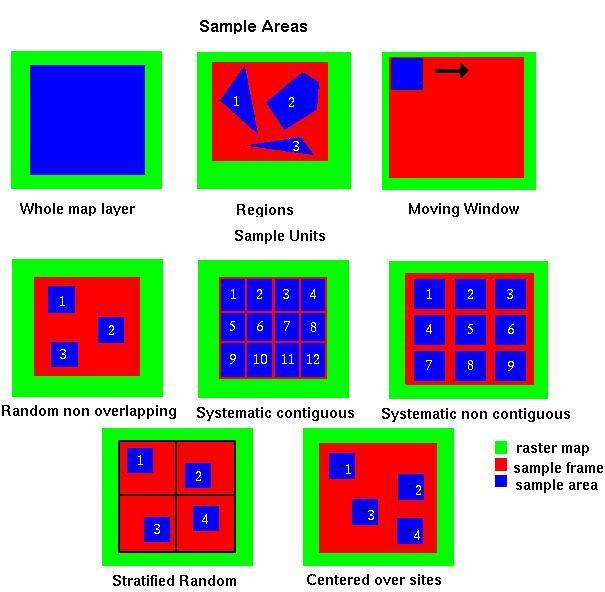
Usage details
The startup window shows your configuration files, you can:
- Load a file: the configuration is printed using
rectangles with differents colors (green for the raster map, red for
the sample frame and blue for the sample areas), and other notes
(disposition of sample areas etc). The configuration file is saved in
the folder C:\Users\userxy\.r.li\history\my_conf (MS-Windows) or
$HOME/.r.li/history/my_conf (GNU/Linux) (the file name can
be defined by the user).
The output can either be a new raster map (in case of
using a "moving window" analysis) or be an ASCII text file (when not
performing a "moving window" analysis) containing the result which
is then saved to the folder C:\Users\userxy\.r.li\output\
(MS-Windows) or $HOME/.r.li/output/ (GNU/Linux).
All dimensions are percentages of raster rows or columns.
- Create a new file: this create a new configuration
file in an interactive way, in three steps:
- Choose file name and maps to use for setting:
- Configuration file name (required): the name
of new configuration file
- Raster map name to use to select areas (required): the name of raster
map to use for setting
- Vector areas map to overlay (optional): name of a vector
map to overlay in setting
- Vector points map to overlay (optional): name of vector map
of points type to overlay in setting
- Set the sampling frame. The sample frame is a rectangular area
which contains all the areas to analyze. It can be defined in three
ways:
- Whole map layer: the sample frame is the whole map
- Keyboard setting: the user enters the coordinates in
cells of upper left corner of sampling frame and its length in
rows and columns.
- Draw the sample frame: the user draws the sample frame
on map using mouse.
- Set the sample areas. The sample areas are simply the areas to
analyze. They can be defined in five ways (see the picture below):
- Whole map layer: the sample area is the whole sample
frame
- Regions: the user enters the number of areas and then
draws them using mouse.
- Sample units: they are areas of rectangular or circular
shape. The user can define them using keyboard or mouse.
- keyboard: the user define the shape of sample unists and
their disposition:
- Random non overlapping: the user specifies
the number of sample units and they are placed in a
random way at runtime. It is guaranteed that the
areas do not intersect themselves.
- Systematic contiguous: the defined sample
is placed covering the sample frame, side by side
across rows.
- Systematic non contiguous: the same as above,
but here ever rectangle is spaced from another by
a specified number of cells.
- Stratified random: the sample frame is
divided in n strats of rows and m strats of columns
(n and m are given by user), then the specified
number of sample areas are placed in a random way,
one for every m*n areas defined by strats.
- Centered over sites: the sample areas
are placed into sample frame centering them on points
in site file.
- mouse: the user chooses the shape and then draws the
specified number of sample areas on map.
- Moving Window: the user defines a rectangular or
circular area, it is moved over all the raster increasing only
of a cell for every move(in columns if possible, if not in rows).
It produces a new raster containing the result of all analysis.
- Select areas from the overlaid vector map:
the sample areas are defined by the vector map selected above.
For every cat in vector map, the procedure prompts the
user if he wants to include it as sample area.
The resulting configuration file can be used only with the
specified raster map, and the procedure can be used only if
whole map layer is selected as sampling frame.
- Remove a file the selected file is deleted from the
available configuration files.
- Help: open this help text.
- Close module window.
NOTES
Configuration files are raster map independent because areas are saved using
relative coordinates.
EXAMPLES
Moving window analysis on full region
Example for a 7x7 moving window analysis on full region, the output
is a raster map:
Click on "New", then:
- Configuration file name: "movwindow7"
- Raster map name to use to select areas: "forests"
1. Setup sampling frame:
- Define a sampling frame (region for analysis): "Whole map layer", then "OK"
2. Setup sampling frame
- Define sampling areas: "Moving window", then "OK"
- Then click on "Use keyboard to define moving window dimension"
Select type of shape:
- [x] Rectangular
- Width size (in cells)?: "7"
- Height size (in cells)?: "7"
- Then "Save settings"
3. Save settings: click on button
(4.) Close
Now an anaysis can be performed using one of the analytical modules, e.g.
g.region rast=forests -p
r.li.patchdensity map=forests conf=movwindow7 output=forests_p_dens7
r.univar forests_p_dens7
See the respective modules for further examples.
Whole region analysis
Example for a whole region analysis, the output is a text file:
Click on "New", then:
- Configuration file name: "whole_region"
- Raster map name to use to select areas: "lsat7_2000_40"
1. Setup sampling frame:
- Define a sampling frame (region for analysis): "Whole map layer", then "OK"
2. Setup sampling frame
- Define sampling areas: "Whole map layer", then "OK"
3. Save settings: click on button
(4.) Close
Now an anaysis can be performed using one of the analytical modules, e.g.
g.region rast=lsat7_2002_40 -p
r.li.shannon map=lsat7_2000_40 conf=whole_region output=lsat7_2000_40_shannon
See the respective modules for further examples.
SEE ALSO
r.li - package overview
r.li.daemon
Old r.le suite manual
REFERENCES
McGarigal, K., and B. J. Marks. 1995. FRAGSTATS: spatial pattern
analysis program for quantifying landscape structure. USDA For. Serv.
Gen. Tech. Rep. PNW-351. (PDF)
AUTHORS
Claudio Porta and Lucio Davide Spano, students of Computer Science
University of Pisa (Italy).
Commission from Faunalia Pontedera (PI)
Rewritten from r.le.setup by William L. Baker
Last changed: $Date: 2014-08-18 13:13:41 -0700 (Mon, 18 Aug 2014) $
Main index - raster index - Full index
© 2003-2016 GRASS Development Team