
NAME
d.region.grid - Drapes a color raster over an shaded relief or aspect map.KEYWORDS
display, elevation, relief, hillshade, visualizationSYNOPSIS
d.region.grid
d.region.grid --helpd.region.grid [-r] [region=name] [raster=name] [color=name] [width=float] [--help] [--verbose] [--quiet] [--ui]
Flags:
- -r
- Use the current computation region
- This will not work in cases when region is handled in a special way such as GUI
- --help
- Print usage summary
- --verbose
- Verbose module output
- --quiet
- Quiet module output
- --ui
- Force launching GUI dialog
Parameters:
- region=name
- Use an existing saved region
- raster=name
- Use a raster map
- color=name
- Color
- Grid color
- Default: gray
- width=float
- Grid line width
Table of contents
DESCRIPTION
d.region.grid plots a grid defined by the computational region or by a raster map. The computational region can be the current computational region or a saved computational region.EXAMPLES
Comparing grids of two rasters
To compare how grids (resolutions) of two rasters align, here a digital elevation model and a Landsat image, you can zoom to an area of interest and show grids of both rasters. First, zoom close enough that the raster cells become visible. Here a small saved region is used and a negative value for grow causes g.region to zoom-in even more:g.region region=rural_1m grow=-250 -p
d.mon start=cairo width=600 height=400 output=two_rasters.png
d.shade shade=elevation_shade color=elevation
d.region.grid raster=elevation color="#9B520D"
d.region.grid raster=lsat7_2002_10 color=black
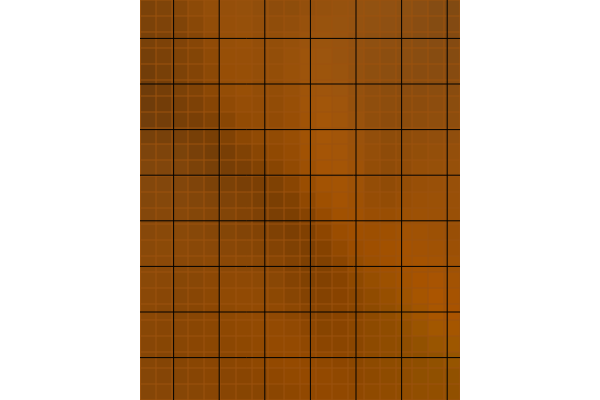
Figure: Grids of two rasters which are not aligned
d.mon stop=cairo
Showing the current computational region grid
Let's say you want to render grid cells of a computational region you plan to resample a raster map into. First, set the computational region to the raster map, then start the monitor (here we use file-based rendering in the command line with the cairo driver), and finally, render the raster map:g.region raster=elevation d.mon start=cairo width=600 height=400 output=new_region_grid.png d.rast map=elevation
g.region res=1000 -a
d.region.grid -r
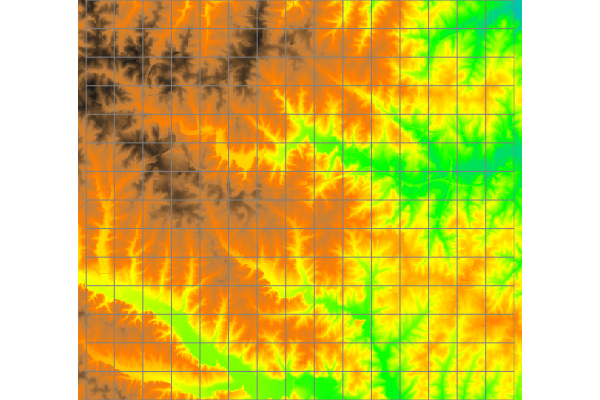
Figure: Raster with resolution 10 meters and grid of a computational region with resolution 1000 meters
d.mon stop=cairo
Using an existing saved region
Displaying a saved computational region is extremely helpful in GUI, were you save the current region first:g.region save=study_area
d.region.grid region=study_area
NOTES
- Use through the Add command layer option in the GUI.
- In the GUI, it is currently not possible to directly draw the current region.
- Generally, only the grid resolution is based on the selected region or raster, with extent of the grid being limited only by what is being displayed (this happens to be the current computational region when rendering directly to files in command line).
SEE ALSO
g.region, d.grid, d.rast.num, d.mon, v.mkgridAUTHOR
Vaclav Petras, NCSU GeoForAll LabSOURCE CODE
Available at: d.region.grid source code (history)
Latest change: Friday Feb 21 10:10:05 2025 in commit: 7d78fe34868674c3b6050ba1924e1c5675d155c9
Main index | Display index | Topics index | Keywords index | Graphical index | Full index
© 2003-2025 GRASS Development Team, GRASS GIS 8.4.3dev Reference Manual