
NAME
v.profile.points - Creates a profile (transect) from pointsKEYWORDS
vector, points, profile, transect, lidar, point cloudSYNOPSIS
v.profile.points
v.profile.points --helpv.profile.points [-z] [line_input=name] [coordinates=east,north[,east,north,...]] [point_input=name] [file_input=name] output=name [width=float] [--overwrite] [--help] [--verbose] [--quiet] [--ui]
Flags:
- -z
- Start the z coordinates at 0 instead of the actual height
- --overwrite
- Allow output files to overwrite existing files
- --help
- Print usage summary
- --verbose
- Verbose module output
- --quiet
- Quiet module output
- --ui
- Force launching GUI dialog
Parameters:
- line_input=name
- Vector map with a single line (with 2 points)
- Vector line prepared ahead
- coordinates=east,north[,east,north,...]
- Line coordinates (x,y,x,y)
- Two pairs of coordinates as an alternative to a vector line
- point_input=name
- Vector map with points
- Or data source for direct OGR access
- file_input=name
- LAS (or LAZ) file with a point cloud
- File to be imported using v.in.lidar
- output=name [required]
- Name for output vector map
- width=float
- Width of profile in map units
- Default with is 5% of the profile length
Table of contents
DESCRIPTION
v.profile.points creates profile (transect) from vector point map or a lidar point cloud stored in a LAS file.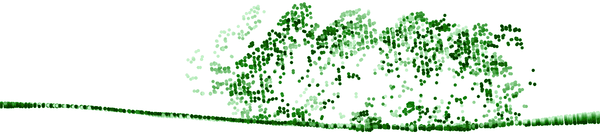
Figure: Profile (transect) of a lidar point cloud, closer points are darker, further points are lighter
Workflow in GUI
First Map Display should contain some base layers such as point density raster or digital elevation model. First Map Display should contain the resulting profile or profiles. Optionally a grid overlay can be added. The "Zoom to selected map layers" button in the Map Display toolbar should be used to zoom to the newly created profile. The coordinates option in the Line tab can be activated, deactivated, or cleared during the work as need.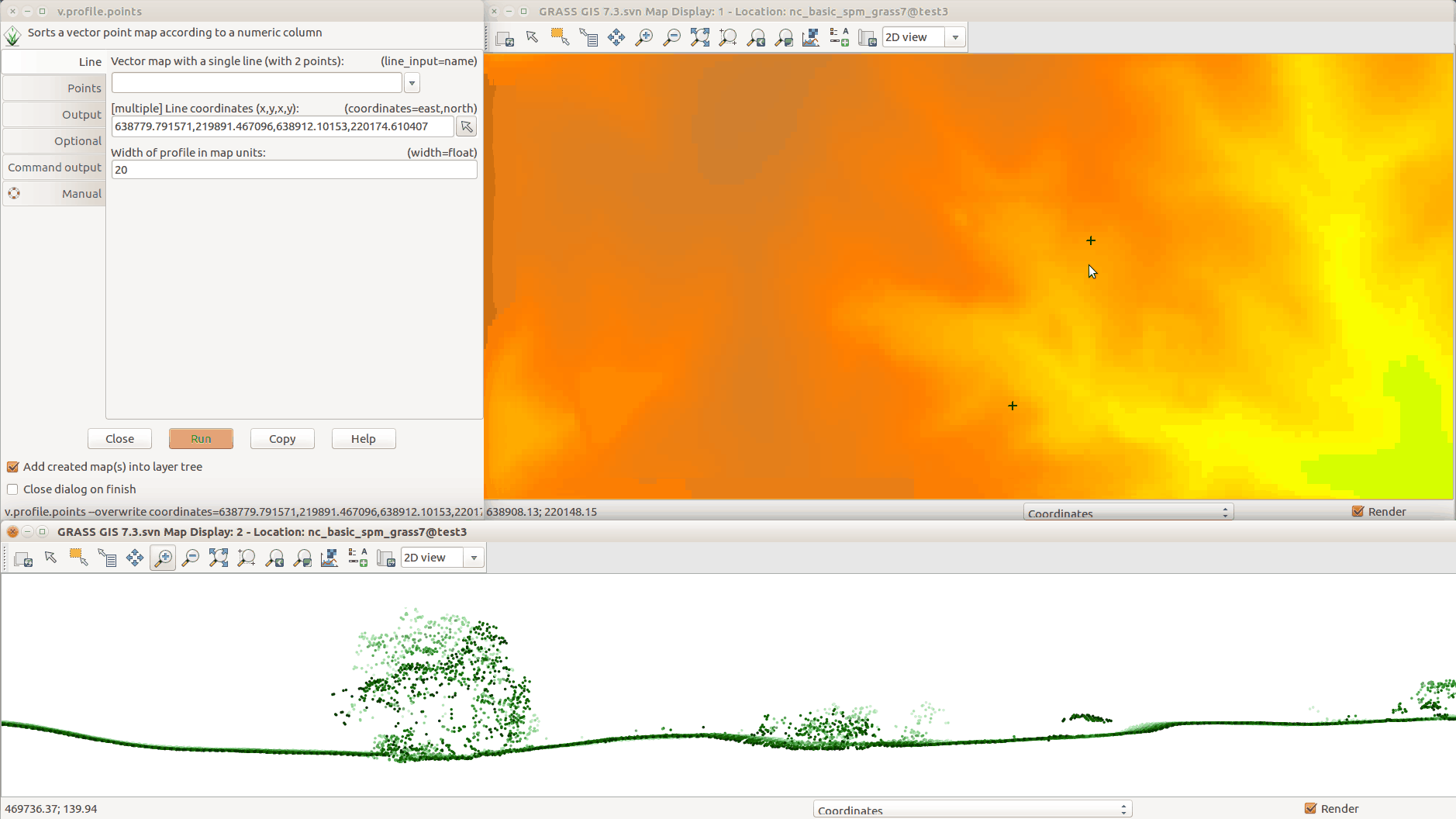
Figure: Creating the profile in GUI: running module from the top left window; selecting line points in the Map Display in the top right; resulting profile in the bottom.
NOTES
ASCII files such as CSV can be profiled after import and raster maps can be profiles after conversion to vector points. It is advantageous to limit the import or the conversion just to the area of interest to avoid unnecessary overhead.EXAMPLE
v.profile.points input_file=.../points.las output=points_profile width=5 \
coord=2090904,731231,2091435,731252
AUTHOR
Vaclav Petras, NCSU GeoForAll LabSOURCE CODE
Available at: v.profile.points source code (history)
Latest change: Thu Feb 3 09:32:35 2022 in commit: f17c792f5de56c64ecfbe63ec315307872cf9d5c
Main index | Vector index | Topics index | Keywords index | Graphical index | Full index
© 2003-2022 GRASS Development Team, GRASS GIS 8.0.3dev Reference Manual