d.mon
Controls graphics display monitors from the command line.
d.mon [-lpcgsrtux] [start=string] [stop=string] [select=string] [width=value] [height=value] [resolution=value] [bgcolor=name] [output=name] [--overwrite] [--verbose] [--quiet] [--qq] [--ui]
Example:
d.mon
grass.script.run_command("d.mon", start=None, stop=None, select=None, width=None, height=None, resolution=None, bgcolor="white", output=None, flags=None, overwrite=None, verbose=None, quiet=None, superquiet=None)
Example:
gs.run_command("d.mon")
grass.tools.Tools.d_mon(start=None, stop=None, select=None, width=None, height=None, resolution=None, bgcolor="white", output=None, flags=None, overwrite=None, verbose=None, quiet=None, superquiet=None)
Example:
tools = Tools()
tools.d_mon()
This grass.tools API is experimental in version 8.5 and expected to be stable in version 8.6.
Parameters
start=string
Name of monitor to start
Allowed values: wx0, wx1, wx2, wx3, wx4, wx5, wx6, wx7, png, ps, html, cairo
stop=string
Name of monitor to stop
Allowed values: wx0, wx1, wx2, wx3, wx4, wx5, wx6, wx7, png, ps, html, cairo
select=string
Name of monitor to select
Allowed values: wx0, wx1, wx2, wx3, wx4, wx5, wx6, wx7, png, ps, html, cairo
width=value
Width for display monitor if not set by GRASS_RENDER_WIDTH
Default value: 720
height=value
Height for display monitor if not set by GRASS_RENDER_HEIGHT
Default value: 480
resolution=value
Dimensions of display monitor versus current size
Example: resolution=2 enlarge display monitor twice to 1280x960
bgcolor=name
Background color
Either a standard color name, R:G:B triplet, or "none"
Default: white
output=name
Name for output file (when starting new monitor)
Ignored for 'wx' monitors
-l
List running monitors and exit
-p
Print name of currently selected monitor and exit
-c
Print commands for currently selected monitor and exit
-g
Print path to support files of currently selected monitor and exit
-s
Do not automatically select when starting
-r
Release and stop currently selected monitor and exit
-t
Disable true colors
-u
Open output file in update mode
Requires --overwrite flag
-x
Launch light-weight wx monitor without toolbars and statusbar
Requires 'start=wx0-7'
--overwrite
Allow output files to overwrite existing files
--help
Print usage summary
--verbose
Verbose module output
--quiet
Quiet module output
--qq
Very quiet module output
--ui
Force launching GUI dialog
start : str, optional
Name of monitor to start
Allowed values: wx0, wx1, wx2, wx3, wx4, wx5, wx6, wx7, png, ps, html, cairo
stop : str, optional
Name of monitor to stop
Allowed values: wx0, wx1, wx2, wx3, wx4, wx5, wx6, wx7, png, ps, html, cairo
select : str, optional
Name of monitor to select
Allowed values: wx0, wx1, wx2, wx3, wx4, wx5, wx6, wx7, png, ps, html, cairo
width : int, optional
Width for display monitor if not set by GRASS_RENDER_WIDTH
Default value: 720
Used as: value
height : int, optional
Height for display monitor if not set by GRASS_RENDER_HEIGHT
Default value: 480
Used as: value
resolution : int, optional
Dimensions of display monitor versus current size
Example: resolution=2 enlarge display monitor twice to 1280x960
Used as: value
bgcolor : str, optional
Background color
Either a standard color name, R:G:B triplet, or "none"
Used as: input, color, name
Default: white
output : str, optional
Name for output file (when starting new monitor)
Ignored for 'wx' monitors
Used as: output, file, name
flags : str, optional
Allowed values: l, p, c, g, s, r, t, u, x
l
List running monitors and exit
p
Print name of currently selected monitor and exit
c
Print commands for currently selected monitor and exit
g
Print path to support files of currently selected monitor and exit
s
Do not automatically select when starting
r
Release and stop currently selected monitor and exit
t
Disable true colors
u
Open output file in update mode
Requires --overwrite flag
x
Launch light-weight wx monitor without toolbars and statusbar
Requires 'start=wx0-7'
overwrite : bool, optional
Allow output files to overwrite existing files
Default: None
verbose : bool, optional
Verbose module output
Default: None
quiet : bool, optional
Quiet module output
Default: None
superquiet : bool, optional
Very quiet module output
Default: None
start : str, optional
Name of monitor to start
Allowed values: wx0, wx1, wx2, wx3, wx4, wx5, wx6, wx7, png, ps, html, cairo
stop : str, optional
Name of monitor to stop
Allowed values: wx0, wx1, wx2, wx3, wx4, wx5, wx6, wx7, png, ps, html, cairo
select : str, optional
Name of monitor to select
Allowed values: wx0, wx1, wx2, wx3, wx4, wx5, wx6, wx7, png, ps, html, cairo
width : int, optional
Width for display monitor if not set by GRASS_RENDER_WIDTH
Default value: 720
Used as: value
height : int, optional
Height for display monitor if not set by GRASS_RENDER_HEIGHT
Default value: 480
Used as: value
resolution : int, optional
Dimensions of display monitor versus current size
Example: resolution=2 enlarge display monitor twice to 1280x960
Used as: value
bgcolor : str, optional
Background color
Either a standard color name, R:G:B triplet, or "none"
Used as: input, color, name
Default: white
output : str, optional
Name for output file (when starting new monitor)
Ignored for 'wx' monitors
Used as: output, file, name
flags : str, optional
Allowed values: l, p, c, g, s, r, t, u, x
l
List running monitors and exit
p
Print name of currently selected monitor and exit
c
Print commands for currently selected monitor and exit
g
Print path to support files of currently selected monitor and exit
s
Do not automatically select when starting
r
Release and stop currently selected monitor and exit
t
Disable true colors
u
Open output file in update mode
Requires --overwrite flag
x
Launch light-weight wx monitor without toolbars and statusbar
Requires 'start=wx0-7'
overwrite : bool, optional
Allow output files to overwrite existing files
Default: None
verbose : bool, optional
Verbose module output
Default: None
quiet : bool, optional
Quiet module output
Default: None
superquiet : bool, optional
Very quiet module output
Default: None
Returns:
result : grass.tools.support.ToolResult | None
If the tool produces text as standard output, a ToolResult object will be returned. Otherwise, None will be returned.
Raises:
grass.tools.ToolError: When the tool ended with an error.
DESCRIPTION
d.mon allows the user to start, select, list, release, and stop available graphics monitors.
Starting a monitor
In order to display on-screen GRASS graphics, the user must start and select a graphics monitor. By default, the start command actually runs two commands, to both start and select whatever monitor is named by the user. The user can get a list of running monitors by setting the -l flag on the command line. Note that some monitor drivers use environment variables or the specific driver documentation.
When a monitor is started, it is therefore also (automatically) selected for output, unless the -s flag is set by the user; the user can also explicitly select a monitor that has been started.
The desired monitor should be started once and need not be restarted unless it is stopped for some reason. A monitor may continue to run for any length of time, even when no GRASS session is being run.
Listing currently running monitors
A graphics monitor has two different types of status: monitor program not running, and monitor running. A monitor that has been started and/or selected will be listed as running; a monitor that has been stopped (or not started) will be listed as not running. The -l flag will list all currently running monitors.
Selecting a monitor
When the user starts a monitor, it is also (automatically) selected for graphics output unless the user sets the -s flag. In order to use (direct graphics output to) a monitor, the user must select that monitor for use, either by simply starting the monitor without the -s flag or by explicitly selecting the monitor for output. Only running monitors can be selected for graphics output.
The user can run multiple graphics monitors by simply starting each of the graphics monitors the user wishes to direct output to.
Releasing (unselecting) a monitor
Currently selected a monitor can be released by -r flag.
NOTES
d.mon is designed for interactive use. If non-interactive use is
needed (e.g., in a script) set GRASS_RENDER_IMMEDIATE=png (or
=cairo) and use the related environment variables to
control output size etc.
EXAMPLES
wx0 monitor
To start the interactive wxGUI map display, run
d.mon start=wx0
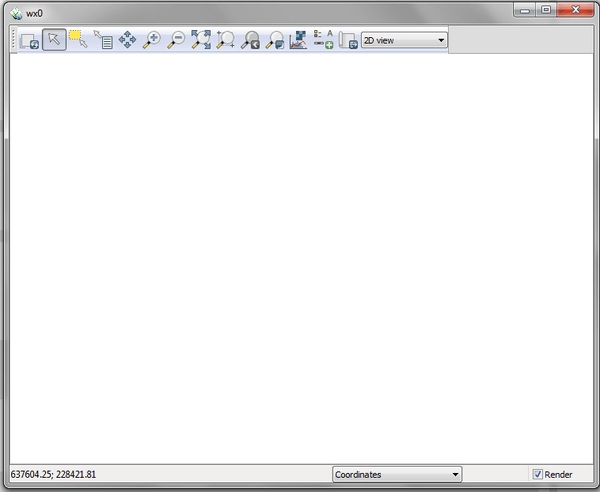
Figure: The initialization of display monitor wx0
All subsequently displayed data will be rendered on monitor wx0.
g.region raster=elevation -p
d.rast map=elevation
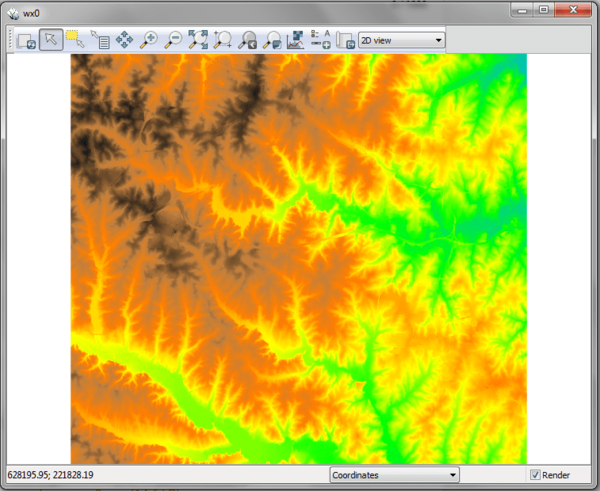
Figure: The display wx0 showing an elevation raster map
CAIRO file renderer monitor
A CAIRO monitor can be started (and selected) by
d.mon start=cairo output=out.pdf
From this moment on all displayed data will be rendered into file
output.pdf.
List running monitors
To list the currently running monitors, use
d.mon -l
List of running monitors:
wx0
cairo
Show currently selected monitor
To identify the currently selected monitor, use
d.mon -p
cairo
Switching between monitors
To switch back to interactive display mode, here to an earlier started and still running wxGUI monitor, use
d.mon select=wx0
Stopping a monitor
To close the wxGUI monitor, run
d.mon stop=wx0
SEE ALSO
d.erase, d.redraw, d.rast, d.vect, d.frame
See also list of variables for rendering, display drivers
AUTHOR
Martin Landa, OSGeoREL, Czech Technical University in Prague, Czech Republic
SOURCE CODE
Available at: d.mon source code
(history)
Latest change: Monday Nov 03 07:16:48 2025 in commit c967967