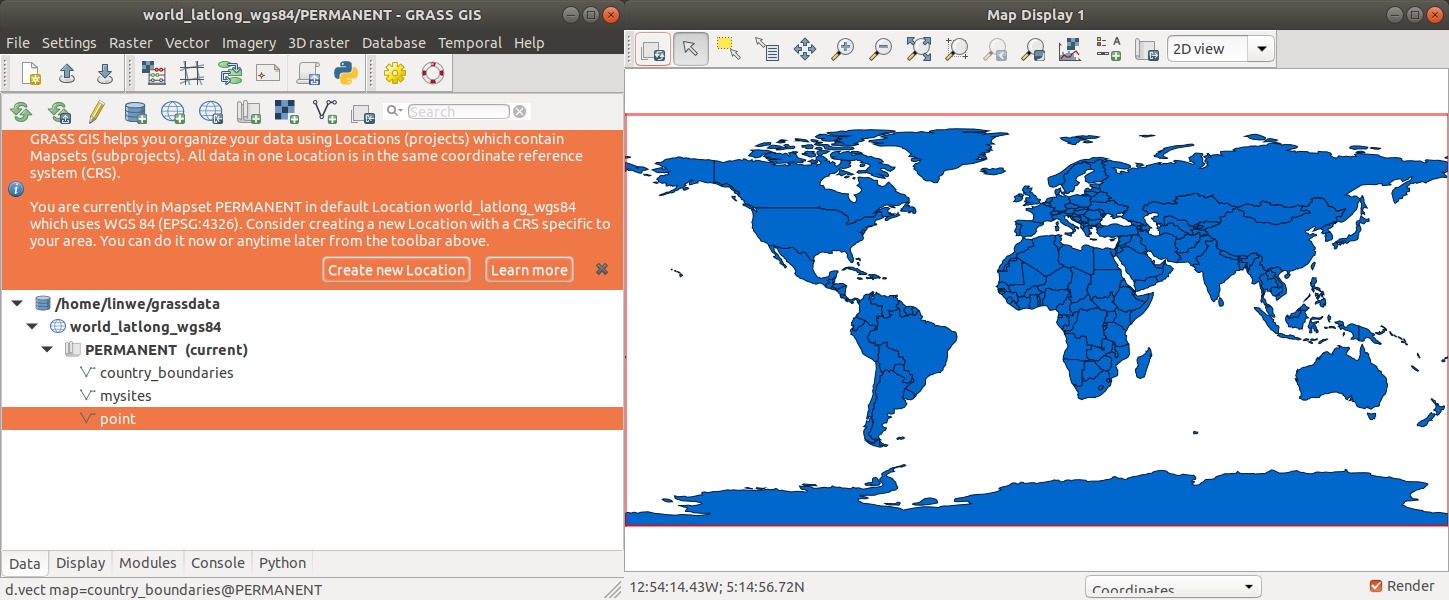GRASS Quickstart
When launching GRASS for the first time, you will open a default project "world_latlog_wgs84" where you can find a map layer called "country_boundaries" showing a world map in the WGS84 coordinate system.
The main component of the Data tab is the Data Catalog which shows the
GRASS hierarchical structure consisting of database  , project
, project  and
mapset
and
mapset  .
.
 GRASS database (directory with projects)
GRASS database (directory with projects)
Running GRASS for the first time, a folder named "grassdata" is
automatically created. Depending on your operating system, you can find
it in your $HOME directory (*nix) or My Documents (MS Windows).
 project (previously called location)
project (previously called location)
A project is defined by its coordinate reference system (CRS). In the
case of the default project, it is a geographic coordinate reference
system WGS84 (EPSG:4326). If you have data in another CRS than WGS84,
you should create a new project corresponding to your system.
 mapset (a subproject)
mapset (a subproject)
Each project can have many mapsets for managing different aspects of a
project or project's subregions. When creating a new project, GRASS
automatically creates a special mapset called PERMANENT where the core
data for the project can be stored.
For more info about data hierarchy, see GRASS projects page.
GRASS started in the default project, now what?
First, if you would like to get to know GRASS better before importing
your own data, please download provided samples such as the "North
Carolina" dataset. You can simply reach them through "Download sample
project to current database" management icon  .
.
To work with your own data, you typically want to first create a new
project with a coordinate reference system
(CRS) suitable
for your study area or one that matches your data's CRS. The Project
Wizard  will help you with that by
guiding you through a series of dialogs to browse and select predefined
projections (also via EPSG code) or to define individual projections.
will help you with that by
guiding you through a series of dialogs to browse and select predefined
projections (also via EPSG code) or to define individual projections.
Creating a New project with the Project Wizard
If you know the CRS of your data or study area, you can fill EPSG code or description and Project Wizard finds appropriate CRS from a predefined list of projections. If you do not know CRS of you data, you can read it from your georeferenced data file (e.g. shapefile or GeoTiff file with the related metadata properly included).
Importing data
After creating a new project, you are ready to import your data. You can
use simple raster or vector data import  ,
,  or
a variety of more specialized tools. If the data's CRS does not match
your project's CRS, data will be automatically reprojected. After import
your raster or vector data are added as a layer to Map Display. To
change layer properties, go to Display tab. To analyze your data, search
for a tool in the Modules tab.
or
a variety of more specialized tools. If the data's CRS does not match
your project's CRS, data will be automatically reprojected. After import
your raster or vector data are added as a layer to Map Display. To
change layer properties, go to Display tab. To analyze your data, search
for a tool in the Modules tab.
Text-based startup and project creation
GRASS can be run entirely without using the graphical user interface. See examples of running GRASS from a command line.
See also
SOURCE CODE
Available at: helptext source code
(history)
Latest change: Wednesday Nov 12 08:25:04 2025 in commit 631d74b